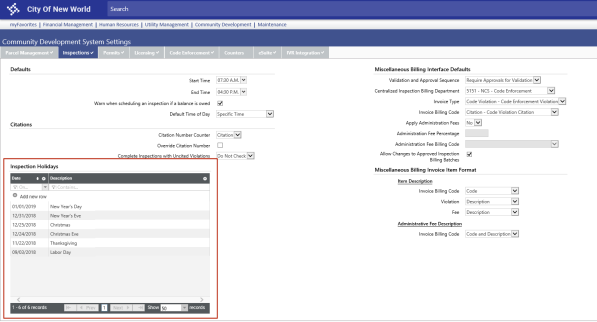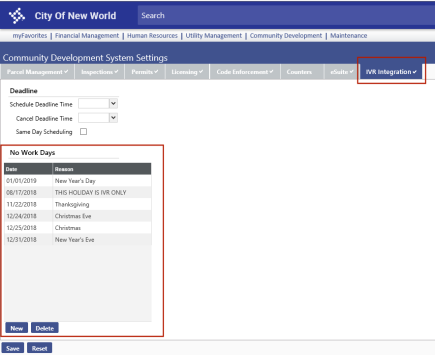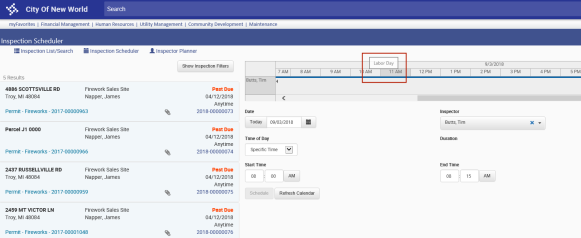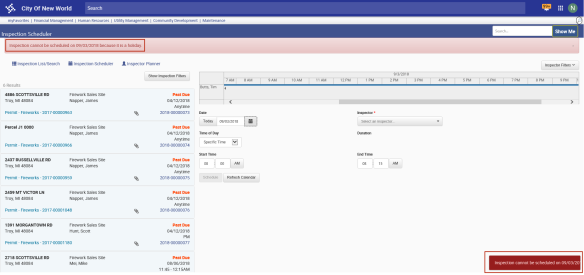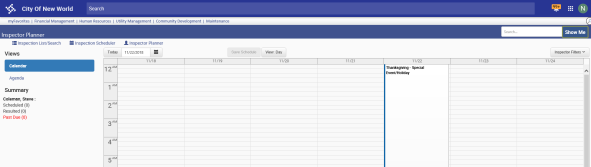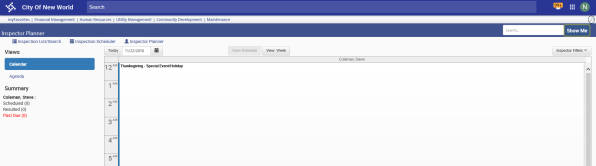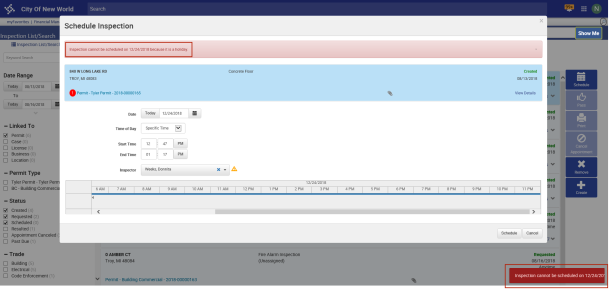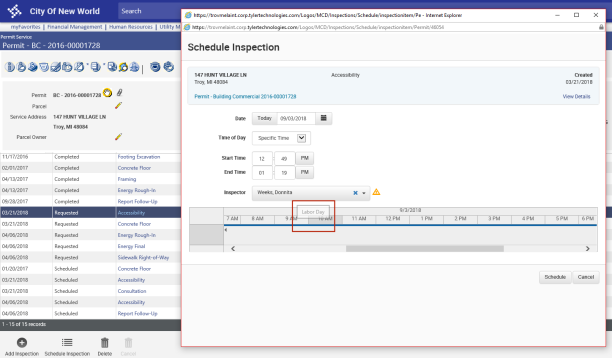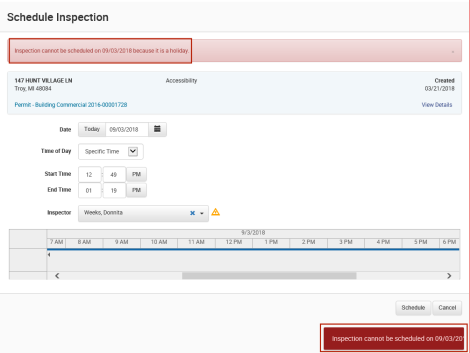Exclude Holidays from Inspection Scheduler
The inspection process has been enhanced to restrict the scheduling of inspections on holidays identified in a new Inspection Holidays grid on the Inspections tab of the Community Development System Settings page.
Maintenance > Community Development > ![]() System Settings
System Settings
The grid contains Date and Description columns. Both columns may be filtered. The default sort order is by Date.
Note: The ![]() IVR No Work Days grid is updated based on the entries in this grid.
IVR No Work Days grid is updated based on the entries in this grid.
A holiday identified in system settings shows a bar running under the hours on the Inspection Scheduler calendar, indicating an event has been scheduled already for that day. Hovering over the bar displays the name of the holiday.
Community Development > Inspections > ![]() Inspection Scheduler
Inspection Scheduler
Attempting to drag and drop an inspection on a holiday displays a ![]() descriptive error in the top-left and bottom-right of the page.
descriptive error in the top-left and bottom-right of the page.
In the week view on the Inspector Planner Calendar tab, a holiday appears as a solid white column, with the name of the holiday at the top, indicating an event has been scheduled already for that day.
Community Development > Inspections > ![]() Inspector Planner
Inspector Planner
In the ![]() day view, a holiday also appears in solid white, with the name of the holiday at the top.
day view, a holiday also appears in solid white, with the name of the holiday at the top.
On the Inspector Planner ![]() Agenda tab, a holiday is displayed on an event scheduled, with the name of the holiday at the top.
Agenda tab, a holiday is displayed on an event scheduled, with the name of the holiday at the top.
A holiday selected on the Schedule Inspection dialog shows a bar running under the hours, indicating an event has been scheduled already. Hovering over the bar displays the name of the holiday.
Community Development > Inspections > Inspection List/Search > select inspection > ![]() Schedule button
Schedule button
Attempting to schedule an inspection on a holiday displays a ![]() descriptive error in the top-left of the dialog and bottom-right of the Inspection List/Search page.
descriptive error in the top-left of the dialog and bottom-right of the Inspection List/Search page.
These changes to the Schedule Inspection dialog also apply to the dialog when it is opened from any other page, such as the ![]() Permit-Inspection page.
Permit-Inspection page.
If a contractor attempts to request an inspection through ePermits and the date selected falls on a holiday, a descriptive error displays on the ![]() Inspection Request dialog.
Inspection Request dialog.